Most of the people used to create customized slides with photos and fonts. In many situations thought of using the slides as pictures but failed as we do not know how to convert a Microsoft powerpoint presentation slides into Images or Pictures. Here in this post I will explain the process of converting powerpoint presentation slides into pictures or images of any formats available (GIF, JPEG, PNG, TIFF and BMP).
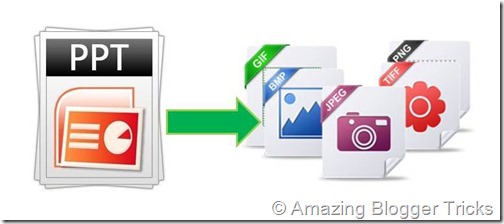
Process of converting Microsoft Powerpoint presentation to pictures or images of any format.
1. Create slides on Microsoft Powerpoint and Save the presentation.
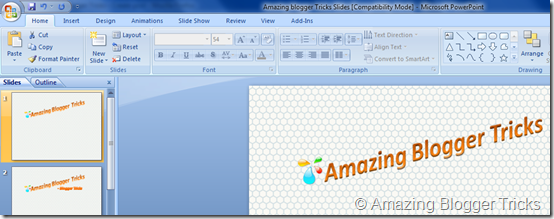
2. Click "Save As" option to save the presentation in a different format.
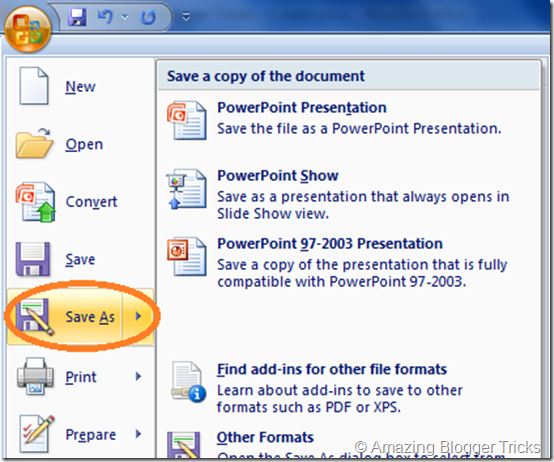
3. Select the file type = GIF or JPEG or PNG or TIFF or BMP against the "Save as type" drop down provided below the File name textbox in the "Save As" window.
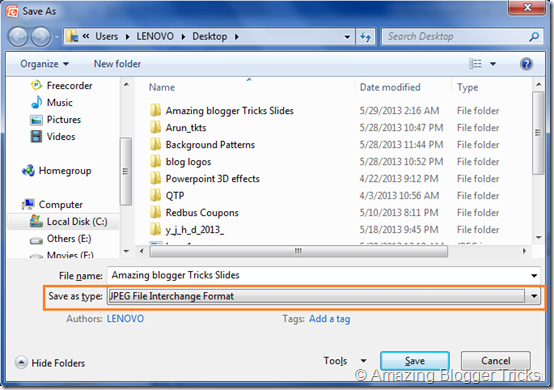
4. Click the button "Every Slide" to convert all the slides into selected image format.
Or Click the button "Current Slide Only" to convert the current slide into selected image format.
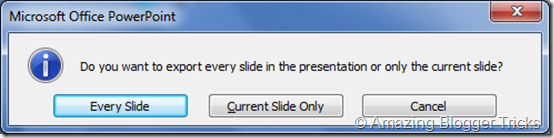
5. The slides will get converted into the selected file format and will get the confirmation message as mentioned below.

It' done Guys! All the powerpoint slides are successfully converted to images or pictures of selected image format.
All the images will be available in the path mentioned in "Save As" window.
If you like the post, take a couple of minutes to comment and share.
Your comments are most valuable and would help me come up with better posts.
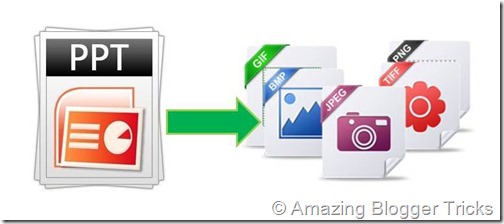
Process of converting Microsoft Powerpoint presentation to pictures or images of any format.
1. Create slides on Microsoft Powerpoint and Save the presentation.
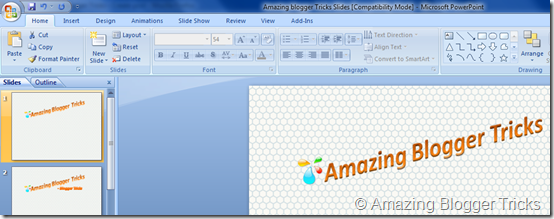
2. Click "Save As" option to save the presentation in a different format.
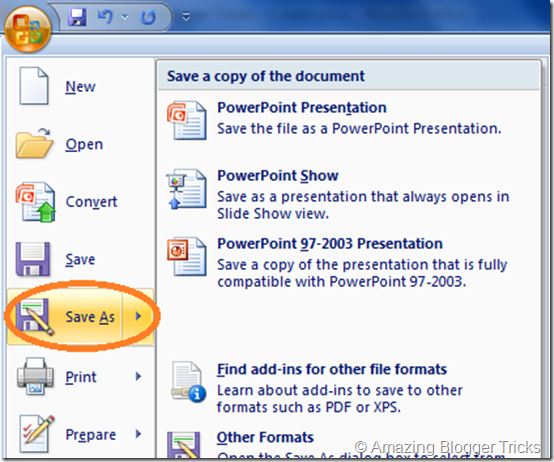
3. Select the file type = GIF or JPEG or PNG or TIFF or BMP against the "Save as type" drop down provided below the File name textbox in the "Save As" window.
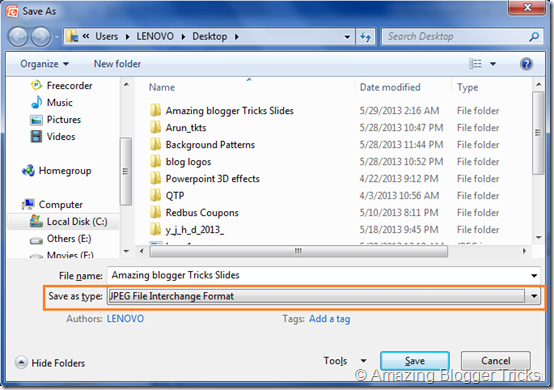
4. Click the button "Every Slide" to convert all the slides into selected image format.
Or Click the button "Current Slide Only" to convert the current slide into selected image format.
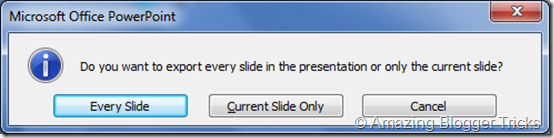
5. The slides will get converted into the selected file format and will get the confirmation message as mentioned below.

It' done Guys! All the powerpoint slides are successfully converted to images or pictures of selected image format.
All the images will be available in the path mentioned in "Save As" window.
If you like the post, take a couple of minutes to comment and share.
Your comments are most valuable and would help me come up with better posts.





0 comments:
Post a Comment